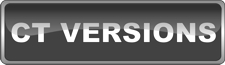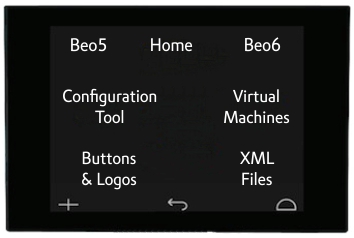Beo5 & Beo6
Configuration Tools
The various Configuration Tools (CT) ONLY work on Microsoft Windows PCs. See the page on Virtual Machines for information on how you can use a configuration tool on a 64bit Windows PC to program a Beo5 which requires 32bit Windows or non Windows PC to program either remote.
Depending on your remote and the software version it is running, you will need a PC running either a 32bit or 64bit version of Windows. In most cases the remotes that need 32bit cannot connect to a 64bit machine and vice versa. On the configuration tool page you will see the versions compatible with either remote and the best version of Windows to run it on.
Using Virtual Machines (VM) you can install Windows on a Windows PC (already running Windows but 32bit/64bit), Apple Mac and some VMs will run Window on Linux. There are various free VMs available. I have had great success with Oracle Virtual Box & VM Ware Workstation 16 Player running on a Windows 10 64bit PC. I have had positive comments from people using VMs, including Parallels, on Apple Macs.
There are lots of resources and videos on the net showing how in install a VM . As it is really easy to create a "copy" of a VM once you have one installed you can easily experiment with which version of Windows works best with you remote. You can have a number of versions of the CT installed on "copy" VMs so you don't need to uninstall it each time you want to try a different version. The USB pass through does cause some issues with VMs but once you understand how the VM USB connects to your host machine it is usually quite stable. You need to tell the VM what to do when you connect the Beo remote. If you make the wrong choice the pass through does not register the remote as connected. On some VMs you need to tell the USB pass through to connect to the virtual machine when you place the Beo5 or Beo6 on the connected charging cradle (others you can tell it once and it does it automatically). It is important to note that when the charging cradle is connected to the USB port on the computer, not enough power is supplied to keep the remote properly charged if you want to upload more than a couple of test configurations one after the other. I always re-connect mine to the mains charger in between uploads. This is especially important with the Beo6 as a low battery and the configuration tool can cause the Beo5 to crash/turn and it can be very difficulty to get it running again.
The "buttons" on the screen of the remote are areas that correspond to a button and can be individually labeled. Most of this is done automatically when using the CT, but you can go in and edit them to say exactly what you want. There are also various TV and Radio station logos built into the CT but these are likely to be outdated now however, you can design and import your own. There is a very detailed guide to programming the Beo5 & Beo6 here. There is also a short guide to making your own buttons and logos on the links below.
The link below goes to a list of versions of the Configuration Tools I am aware of and which versions of Windows and remote they should work with. Windows XP-SP2 32bit seems to work best for a Beo5 and I have Windows 10 64bit for my Beo6.
It is very important that you fully charge the remote before using the Configuration Tool