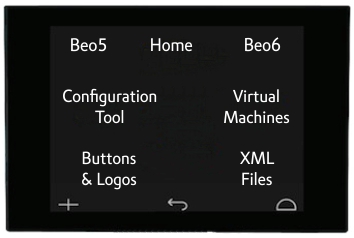The Beo6
The Beo 6 is IR and WiFi capable and is two way control. It was first
introduced in 2011 and was available until 2013. WiFi was not the only difference with the Beo6 over the Beo5. It had a larger screen with the 3 "buttons" along the bottom now forming part of the screen as opposed to the surround. (These were still not customisable in the Configuration Tool and perform exactly the same functions as on the Beo5). The screens are also different in that with the Beo5 you have to actually press the screen whereas the Beo6 has a more responsive touch screen. When using the Configuration Tool (CT) the configurations you design are interchangeable between a Beo5 and Beo6 but will vary a little in use with the Be06's two way capability.
The Beo6 is a more complicated remote than the Beo5 in that, when connected via WiFi to compatible B&O equipment, it provides a 2 way connection. At the time it was released it was was to be used with BeoSound 5 Encore with further compatible equipment to follow. The Beosound 5 (BS5) was quickly added to the list but I don't think much else was compatible. The great thing about a Beo6 and BeoSound 5 is that the two way interface allows you to control the Beosound 5 but the screen on the Beo6 show you what's playing and shows the album art etc. You can scroll through the albums etc just as you can on the BS5. There are a couple of videos on YouTube showing this and it looks really impressive.
There do seem to be limitations with the WiFi. The Beo6 does not support 802.11n, only 802.11 b/g so 2.4 GHz is supported, but not 5 GHz. Beo6 can connect to an access point that uses this newer protocol, but when searching for data, Beo6 will drop the connection. It seems the screen will show the albums, artists etc, but if you press a button to play an album or song, the remote drops the connection and displays an error message. I don't know a lot about networking but my thoughts are that you can add an access point to your network that supports the older 802.11 b/g 2.4 GHz especially for the Beo6. I don't know if that will slow down your network and I'm sure that if you ask the right questions on the forums you will get the right answers regarding networking, I don't know enough to assist there. Also, I don't have any Beo6 compatible hardware so I turn off the WiFi to save battery.
It is very important to note that when connected to the USB of a computer, the charger is VERY slow and does not provide enough charge for you to upload more than a couple of test configurations to test. I plug mine back into the mains charger in between each upload. This is even more important on a Beo6 than the Beo5, as programming with a low battery can cause the the Beo6 to crash/turn off and if that happens, it can be very difficult to get it running again. Depending on the software version on your Beo6, it may have to be updated on a 32bit PC before being able to be connected to a 64bit PC. I believe this is if the software is is 3.00a or lower.
To access the settings, information or to turn the WiFi on/off on your Beo6, press the red-dot key and centre button together, this brings up the SETUP menu. You can turn the Wifi on/off here, set the length of time the remote screen remains bright, dims and then goes off, set the options on your equipment and more. Once in that menu you can delve into the Service Menu for even more information such as usage counters etc. You can also limit the IR strength by setting the remote to Dealer settings (this is good place to check if your remote IR range is really poor, as it might be in Dealer Mode). To access the Service Menu from the SETUP menu, press the + button bottom left of the screen to bring up the number pad, then press 0 0 then GO (the centre button).